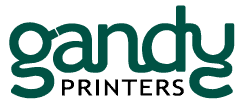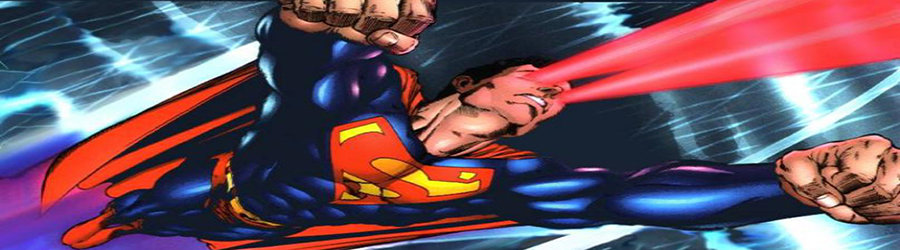
There are several programs that will “Preflight” your PDF on its way to a print shop; it’s not a mystery nobody uses them. Too much information, mostly impossible to understand. Good news: we can show you how to quickly X-Ray your own PDF using two features in Adobe Acrobat – that is to say verify it’s ready for for printing. In the time it takes to read this post you could have run both of them.
Got Fonts?
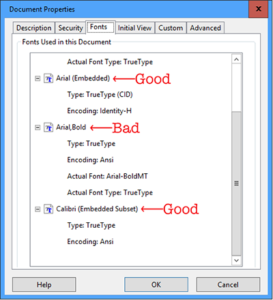
For a variety of reasons, many applications have default PDF settings that don’t embed (store a copy of) the local fonts from your machine within the PDF itself. This may not be a problem, the system at the print shop may locate its own copy and carry on. Significant problems are possible, however, if there is no local copy and the system rejects the file, or worse makes an inexact substitution with a version it deems close enough. This may insert hard-to-detect errors from one end of your document to the other. Here’s what you can do:
In Acrobat go to File>Properties and then the “fonts” tab in the box that opens. Look to see that every font listed, and there may be many, is followed by “(Embedded)” or “(Embedded Subset).” If that notation is missing there is no copy of your version of that font stored in the PDF. Solutions include changing the original app’s PDF settings to include the font, or determining if the font itself is not licensed for export (as happens with “free” fonts).
It’s not the end of the world if you can’t resolve the issue; alert the printer that the problem exists and ask if a fix is available (we got ways). Also, you’ll want to be sure to carefully review any proofing you receive for the job.
What Color is your Rainbow?
Question One: What colors will be used to print your job? Question Two: What colors are actually in your PDF? Usual Answer to Both: “How in the world should I know”? I’m going to tell you exactly that. This Adobe Acrobat tool can be a little tricky to locate, depending on your version, but it’s worth the effort.
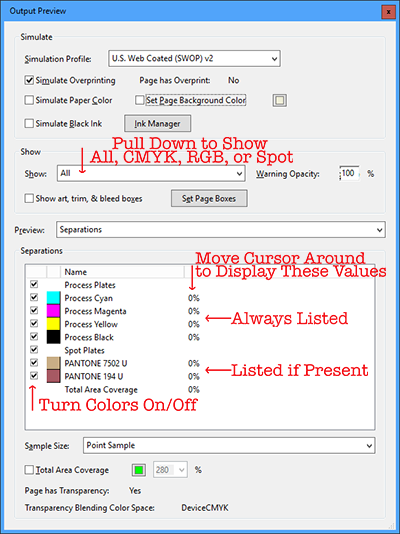
In Acrobat go to Tools>Print Production>Output Preview, and a miraculous dialog box is waiting to show you exactly what you have. This box lists every printing color contained in your PDF, and will preview what elements are in CMYK (good), Spot Colors (also good, assuming you want to print in spot colors), or RGB (bad). Remember; RGB is not a printing color model, so any RGB elements will be converted to CMYK possibly altering the appearance of the final product.
You will be fascinated (I hope) to turn individual colors on and off and see how images are built; if your “Black” is just black, or whether it’s actually a blend of CMYK; and just how many copies of the same spot color are living together under various aliases.
There is almost no limit to what can be learned from this simple utility. With the dialog box open, moving the cursor around will display the percentage of each color at that point. Do your blues tend to print print purple? Learn how much magenta is actually in the mix that your RGB screen is not previewing well. The numbers do not lie, but your screen can, and will.
Now that you posses the super-power of knowing how to quickly X-Ray your own PDF, even more abilities await. As with all Adobe products, Acrobat’s Preview and Pre-Flight capabilities are almost limitless. If you feel worthy and want even more powers click here.
Check the fonts, check the colors, if problems show up give us a call!
Hugh Butler